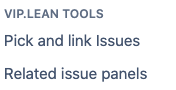Create a new “Linked Issue Panel”
Click as Admin “Manage apps”
Go to the VIP.LEAN TOOLs section
Click “Related Issues Panels”
Click “Create Panel”
Configure the “Linked Issue Panel”
Field | Type | Description |
|---|---|---|
Relation Type | Select | Please select “Issue Links” Planned: Sub-Tasks |
Web Panel Name | String | Name of the Panel which will be displayed as title in the issue details. |
Issue Link Type | Select List | The Admin can select the link type and direction to define which issues should be displayed in the panel. |
Columns | Select List | The panel is displayed as a table. The admin can select up to 10 columns, which are displayed in the exact sequence they are entered. |
Hide Linked Issues | Checkbox | If the value = checked the standard links panel will be hided. |
Issue Detail View | Checkbox | When value = checked the related issue panel will be also displayed in details views (filters, boards ..) |
How the “Linked Issue Panel” is displayed
The configured panel is displayed immediately after the configuration: